Renew the Azure EA token when it expires with the old portal?
Microsoft offers all EA customers the Azure EA portal to manage different accounts and subscriptions. In addition to this portal every customer can issue up to two security tokens to 3rd party applications. This allows the applications to interact and work with the customers EA data like the Azure Cost Monitor is doing.
The issued EA token expires every 6 months on a regular basis. There are no automated processes to renew the token directly from the 3rd party application. It would be more user friendly if Microsoft would offer this API but from security perspective is the best thing to secure your Azure usage data.
The following process describes step-by-step how the Azure EA token can be renewed and updated in the Azure Cost Monitor. This is only necessary when you have got a specific notification or warning from the Azure Cost Monitor:
Step 1: Visit the "Manage Access" section in the Azure EA portal
Visit the Azure EA portal via https://ea.azure.com/v1 and navigate to the Manage Access section in the sidebar menu
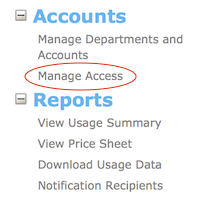
Step2: Generate a new token in the section "Usage Api Access Key"
Scroll down to the section called "Usage Api Access Key" and generate a new primary or secondary token by clicking the "Generate" button

Step3: Copy the whole token
After generating the new token copy the whole token into the clipboard. Ensure that you got the whole content from the small text-box. The token is divided into three elements with a dot as delimiter. When you select the content in the text-box please ensure that the whole content is marked.
Step4: Visit the Azure Cost Monitor and update the token
Visit the Azure Cost Monitor via https://azure-costs.com and open the settings view for your EA contract. Paste the token from the clipboard into the text-box for the access token.
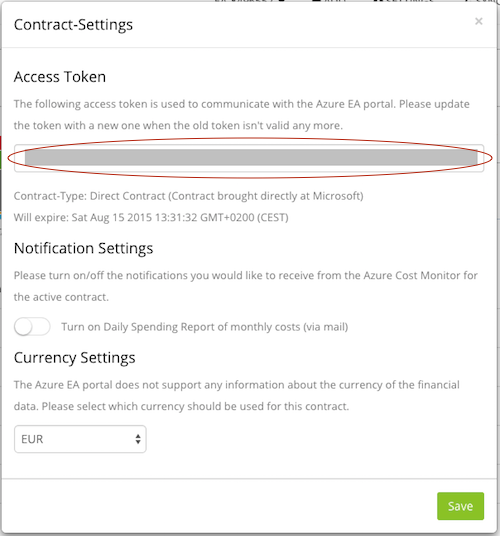
Save the settings and the Azure Cost Monitor will start using this token from now on. During the next sync cycle data should be received with the new token. If you need an immediate synchronisation just press the "Sync" button.
This process is only necessary when the Azure Cost Monitor notifies you via e-mail or via pop up in the portal. You should also update the token when it becomes necessary for security reasons. Feel free to renew to token as often as needed, that has no impact on the data the Azure Cost Monitor is managing.
