Renew the Azure EA token when it expires
!!! Starting 2023 Microsoft migrated the EA token management into the Azure Portal. Step 1, Step 2 and Step 3 of this documentation is outdated, please follow the original documentation of Microsoft here: https://learn.microsoft.com/en-us/azure/cost-management-billing/manage/enterprise-rest-apis !!!
Step 1: Visit the "Manage Access" section in the Azure EA portal (Outdated follow this article)
Visit the Azure EA portal via https://ea.azure.com and navigate to the Reports section in the sidebar menu
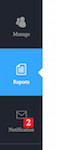
Step2: Visit the API Access Key Page (Outdated follow this article)
Select in the reports the API Access Key Page to become the option to generate an access token which gives the Azure Costs Monitor access to the spending information:

Step3: Generate a new token in the section "Usage Api Access Key" (Outdate follow this article)
Select the blue "Key" icon to generate a new primary or secondary token:
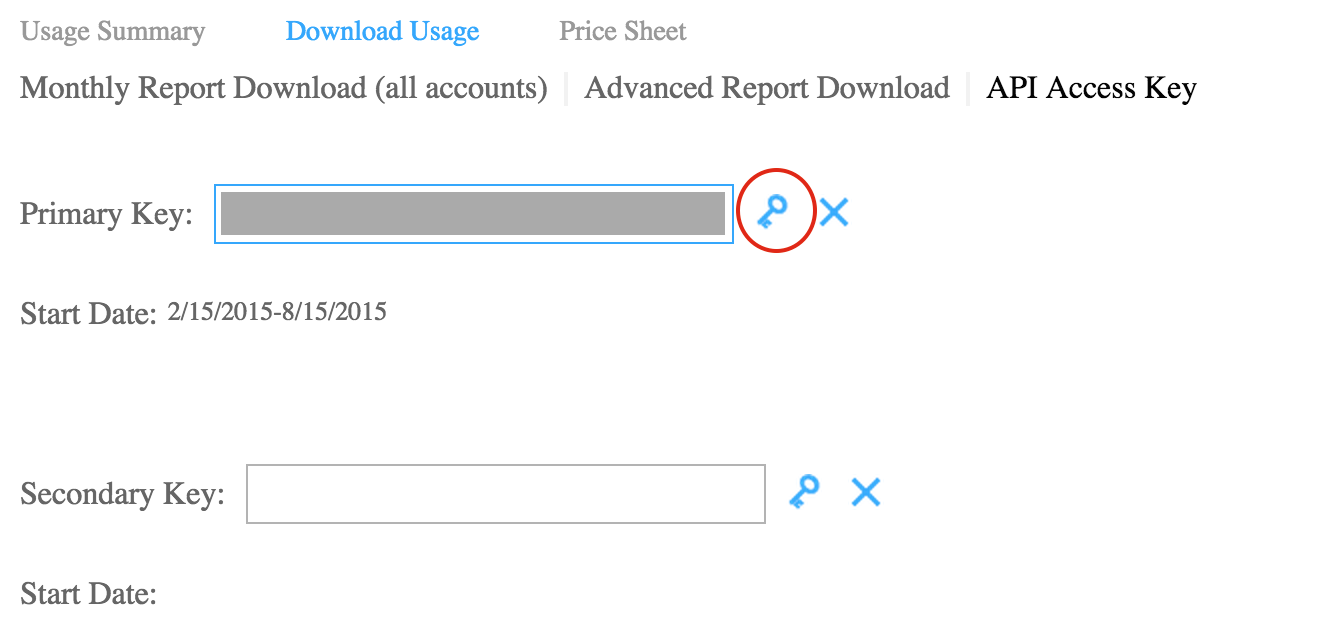
Step4: Copy the whole token
After generating the new token copy the whole token into the clipboard. Ensure that you got the whole content from the small text-box. The token is divided into three elements with a dot as delimiter. When you select the content in the text-box please ensure that the whole content is marked.
Step5: Visit the Azure Cost Monitor and update the token
Visit the Azure Cost Monitor via https://azure-costs.com and open the settings view for your EA contract. Paste the token from the clipboard into the text-box for the access token.
https://costsstore.blob.core.windows.net/assets/faq-renew-token-acm-settings.png
Save the settings and the Azure Cost Monitor will start using this token from now on. During the next sync cycle data should be received with the new token. If you need an immediate synchronisation just press the "Sync" button.
This process is only necessary when the Azure Cost Monitor notifies you via e-mail or via pop up in the portal. You should also update the token when it becomes necessary for security reasons. Feel free to renew to token as often as needed, that has no impact on the data the Azure Cost Monitor is managing.
