Find your Azure Active Directory Domain
Step 1: Login into Azure Management Portal
First, login into Azure Management Portal at
https://manage.windowsazure.com
Azure Active Directory is currently managed with the classic management portal and not the new "Ibiza" management portal.
Step 2: Find Active Directory Icon in the left menu bar
Next you need to find the Active Directory Icon in the left menu bar.
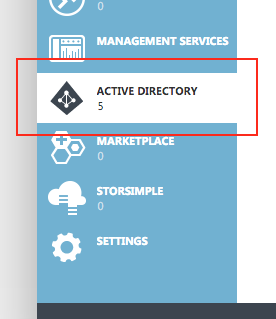
When you click on the icon you will be shown a list of all Azure Active Directories your user account is associated with. Often the Azure Active Directory which is used with your Azure Subscriptions is called "Default Directory".
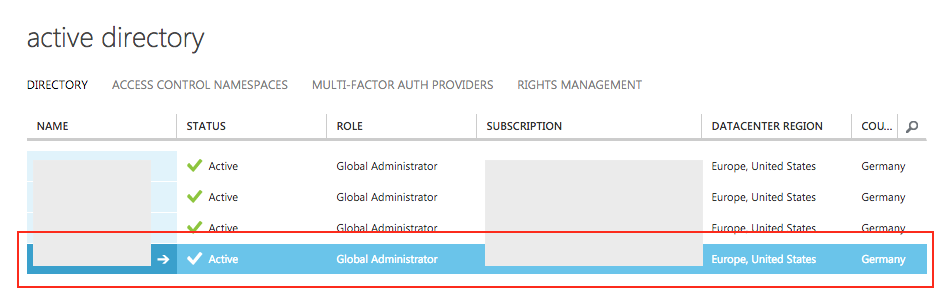
Click on one of the Azure Active Directories that you want to use.
Step 3: Find Domain and click on "Domains" tab
Every Azure Active Directory can be connected with one or more DNS domains. In addition Microsoft associates the Azure Active Directory with a default domain in the format "domainname.onmicrosoft.com". Click on the domains tab and find the right domain name:
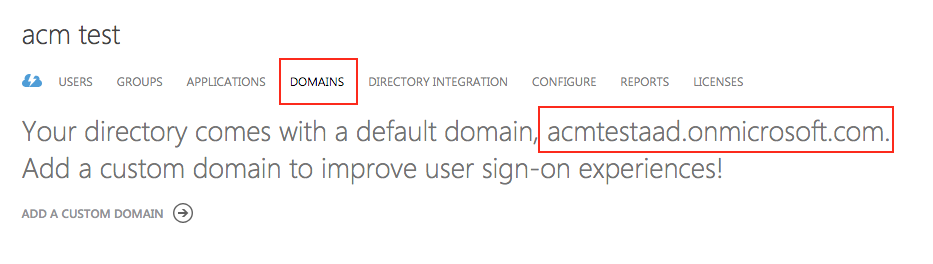
Copy the default domain name as shown above. You can also associate a custom domain (e.g. mydomainname.com) with an Azure Active Directory. If a custom domain is associated with an Azure Active Directory, the domains tab will show that along with the default domain. In that case please ensure that you use the domain name which is marked as primary domain:
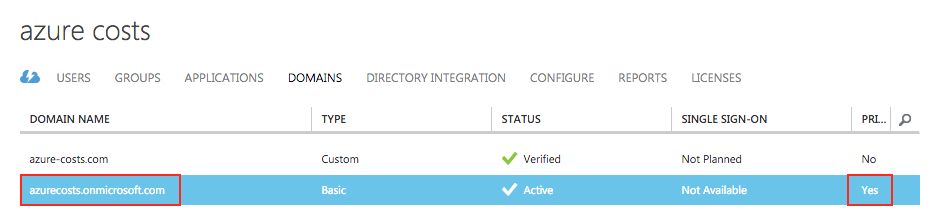
This domain name should be used when connecting an Azure Active Directory with the Azure Costs services to process pay as you go subscriptions.
