Getting Started with Google Cloud Platform (GCP)
Integrating GCP Account(s) with our cloud management platform is a simple multi-step approach. You set up usage and consumption reports for our platform automatically managed in a Google BigQuery DataSet. Our platform requests only read access to this information.
The process of adding a multi-project GCP accounts takes 15 up to 20 minutes. It could take 12 up to 48hrs until the first data appears in our platform dependent if you create the underlying data set as well or if you are using an existing one.
Step 1: Create a dedicated Google Cloud Platform Project
The Google Cloud Platform follows a project-driven approach to differentiate between an independent group of stakeholders. We recommend handling the complete integration between our management platform and your GCP Billing information in a dedicated project. Just log into the google cloud console and create a new project here.
>> Create a new GCP Project <<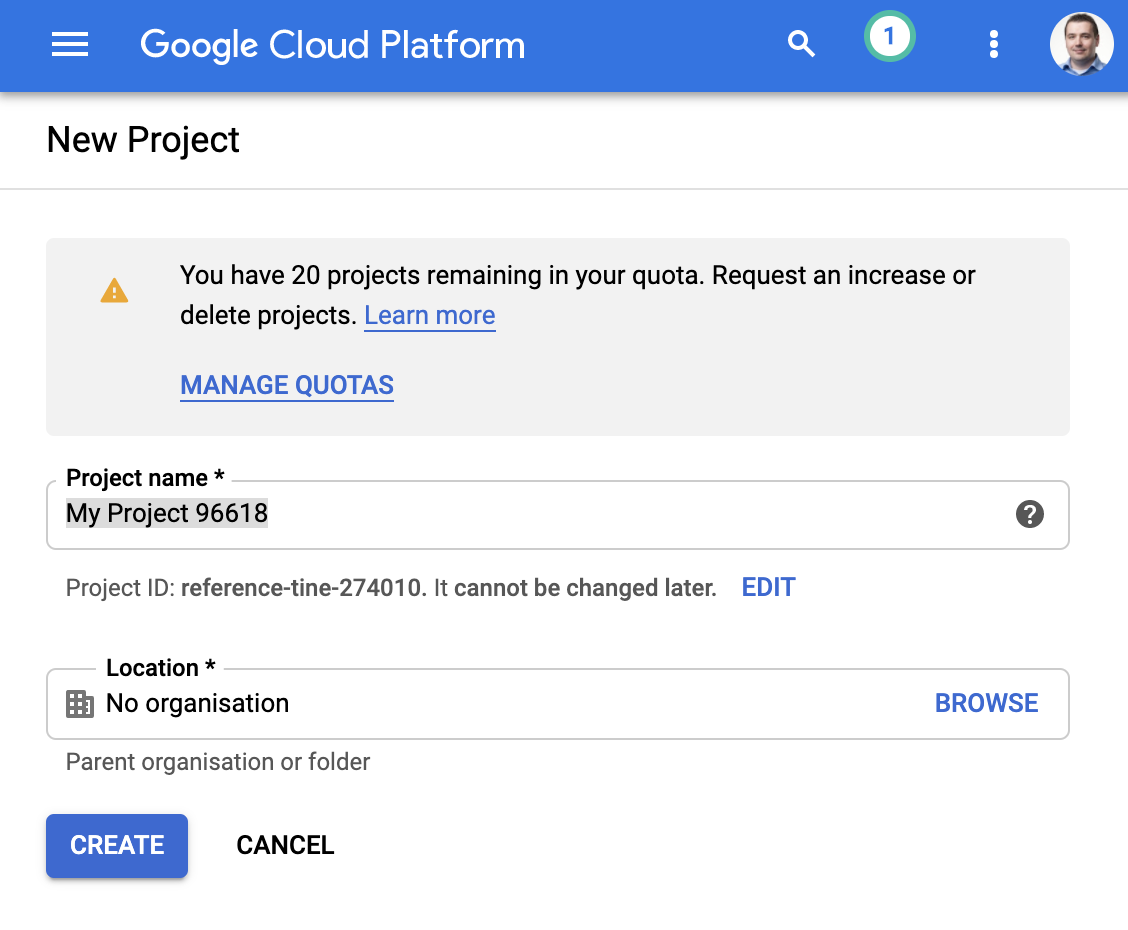
Hint: This tutorial expects that you name the project "cloudcostsoverview". All subsequent links related to a project with the name "cloudcostsoverview."
Step 2: Create a BigQuery DataSet for Billing Export
BigQuery is a fully managed data warehouse solution in the google cloud platform. The integrated billing system supports the regular export of detailed consumption data into a BigQuery DataSet, which 3rd party applications like ours can consume. Creating a new data set is very easy. Visit the BigQuery management page, select your project, and create a new data set.
>> Visit the BigQuery Console <<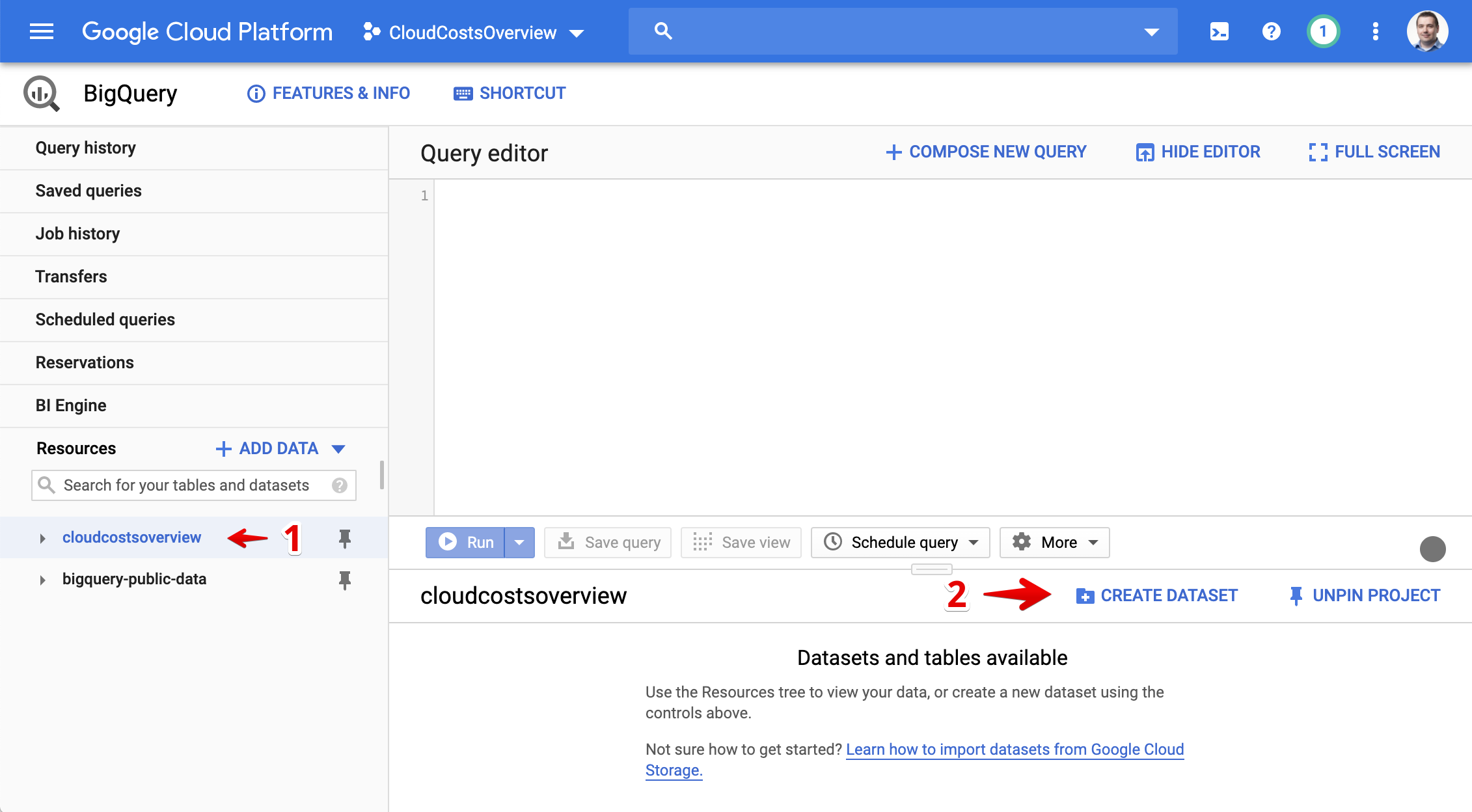

Hint: This tutorial expects that you name the dataset "cloudcostsdata". All subsequent links related to a dataset with the name "cloudcostsdata."
Step 3: Establish billing export functionality
In the billing section of the Google Cloud Platform, it is necessary to enable the export to the created BigQuery DataSet
Visit the Billing Settings and select the corresponding billing account.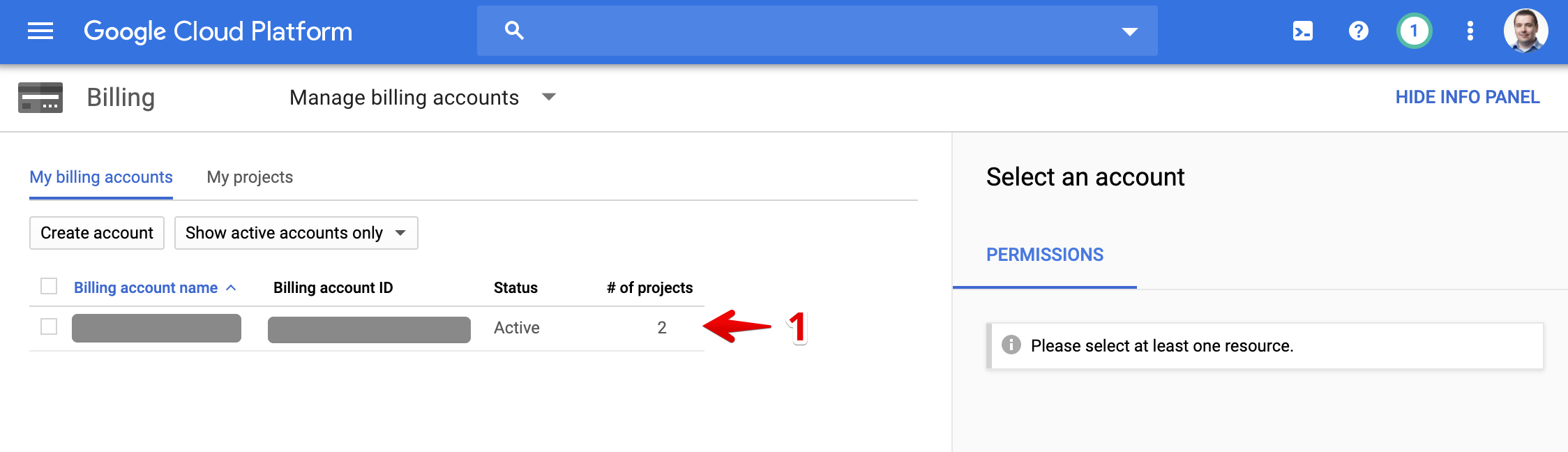
Visit the Export Billing section and Edit the settings to enable the functionality.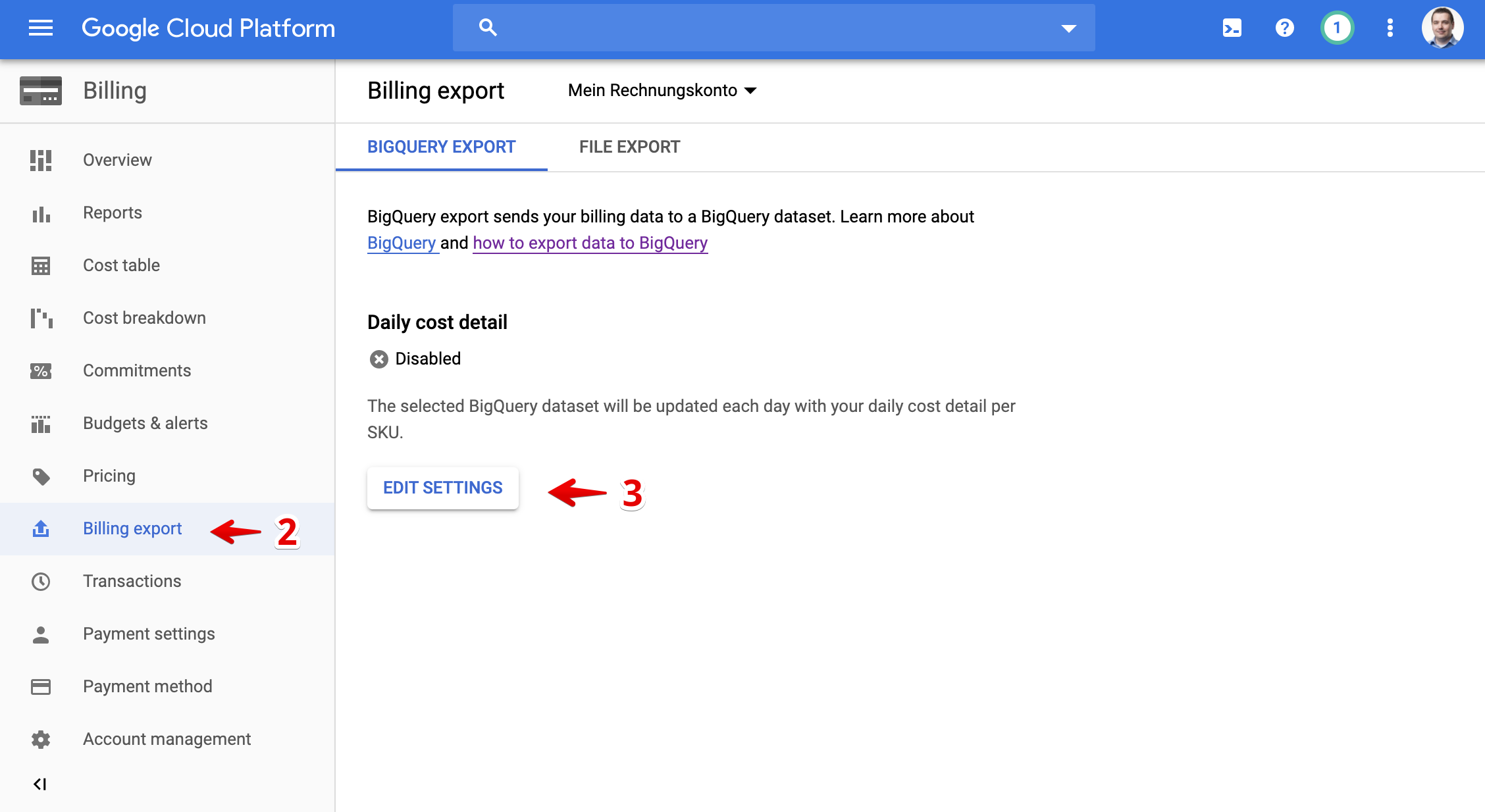
Select the created Google Project and the created dataset where the billing system should write the billing export into it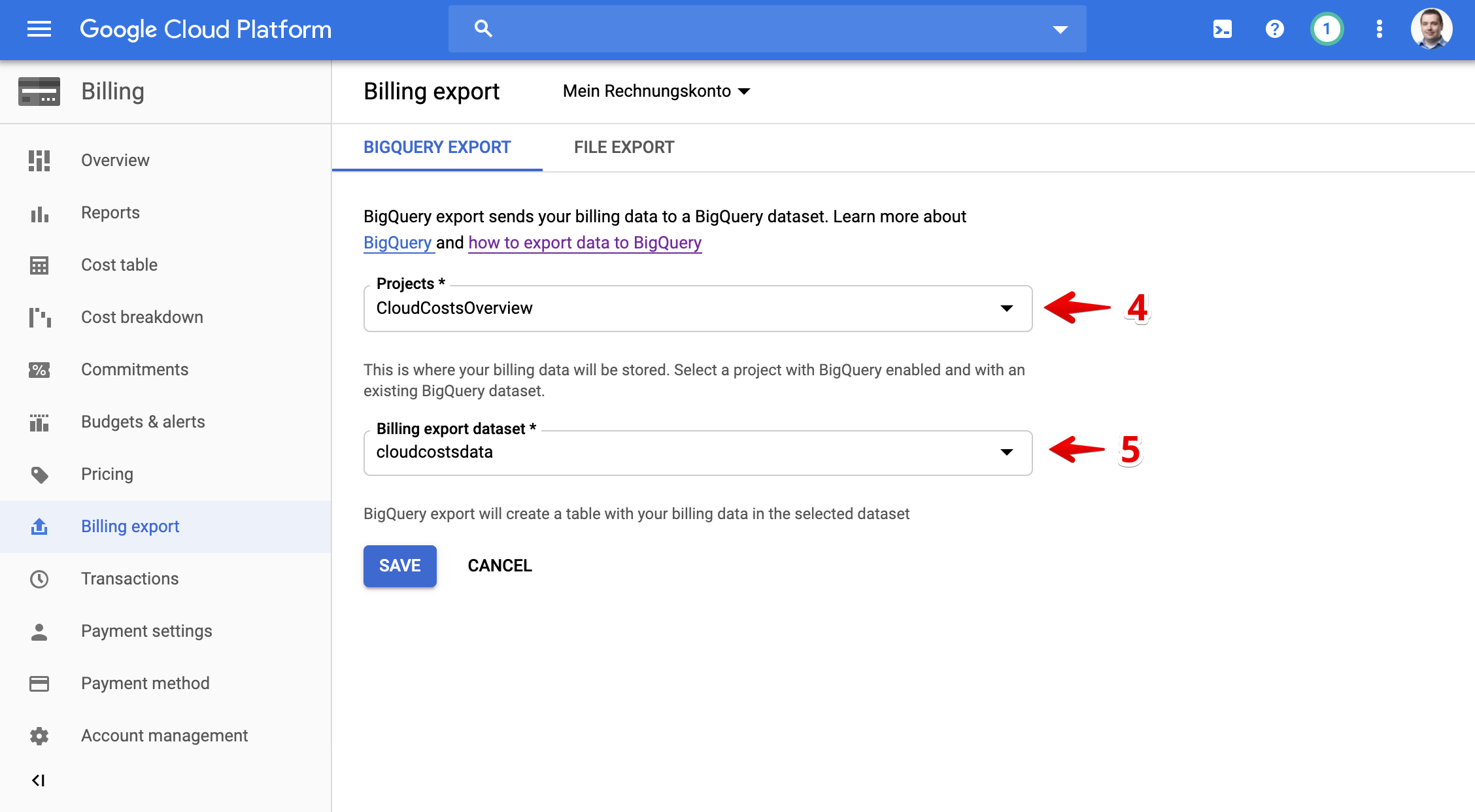
Google needs now 24 up to 48hrs to establish regular export. Finishing this tutorial is possible, spending data appears in our portal after that timeframe.
Step 4: Create a Service Account for our Management Platform
Our Management platform requires access to the generated dataset. The permissions for this access are granted by a Google Service Account, which is the highest security standard currently available. Should you follow our recommendation using a dedicated project, our platform is completely isolated from all other active projects on the Google Cloud Platform.
>> Create a new service account <<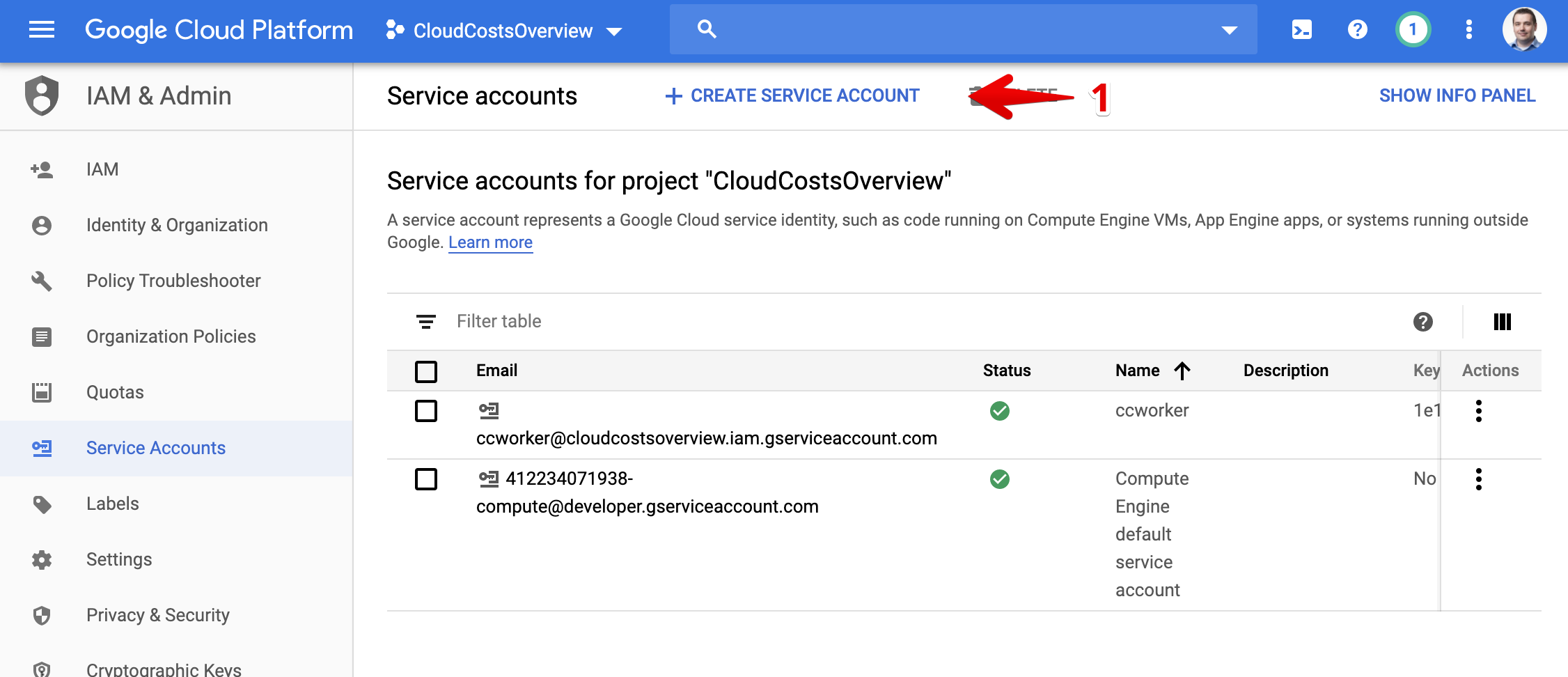
Enter the name of your Service Account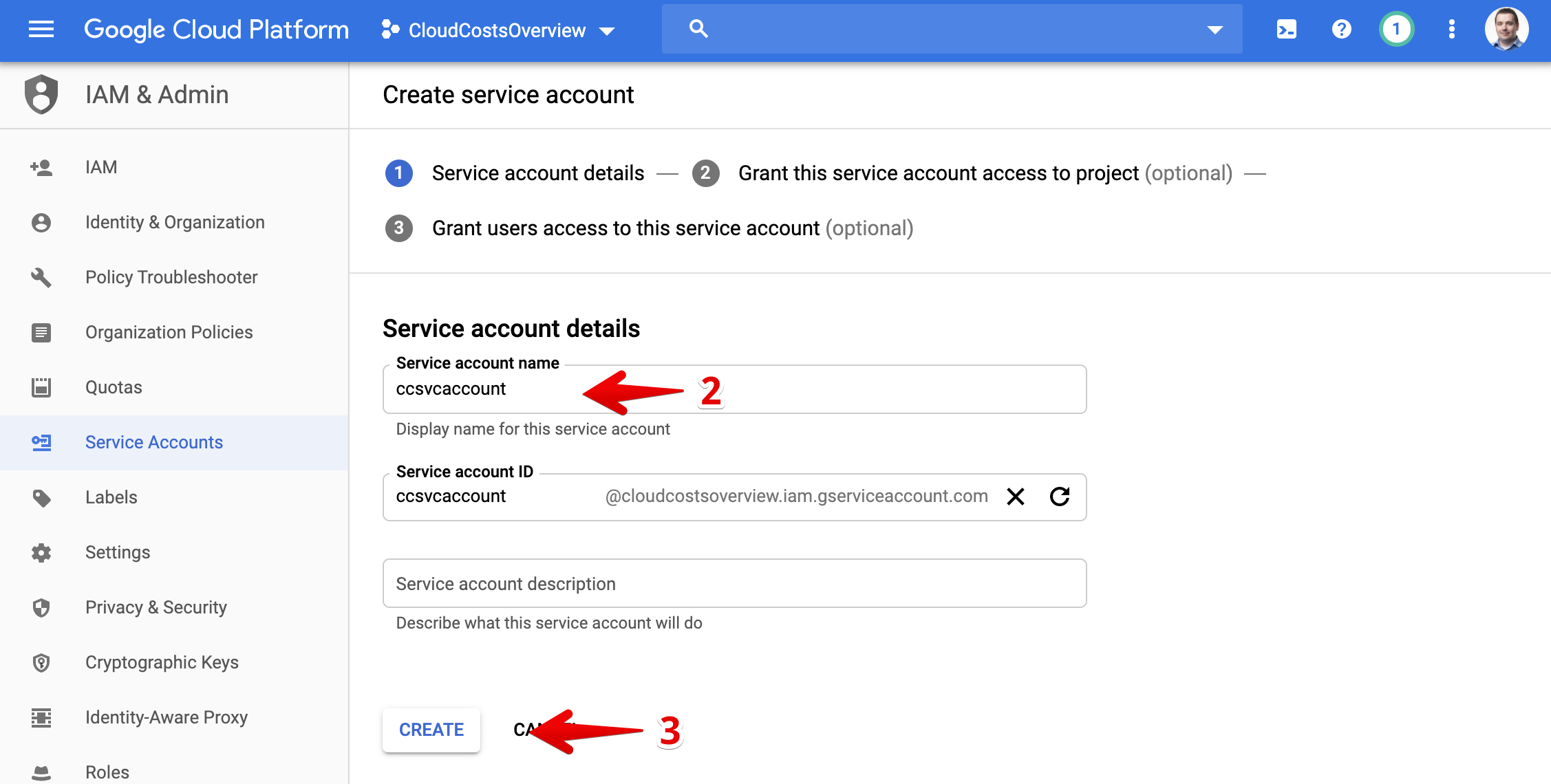
Assign the BigQuery User role to the user 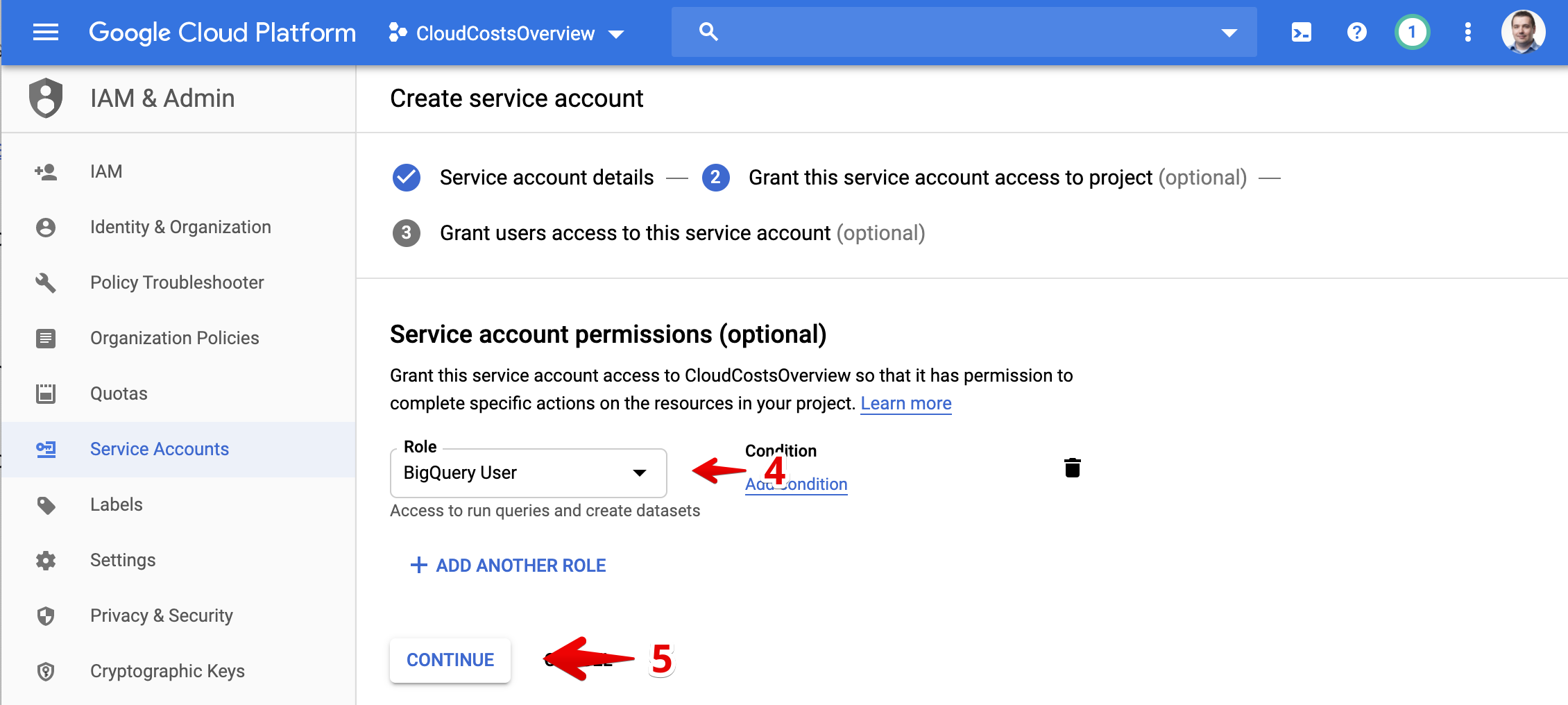
Create a new Key and store the generated JSON file for later use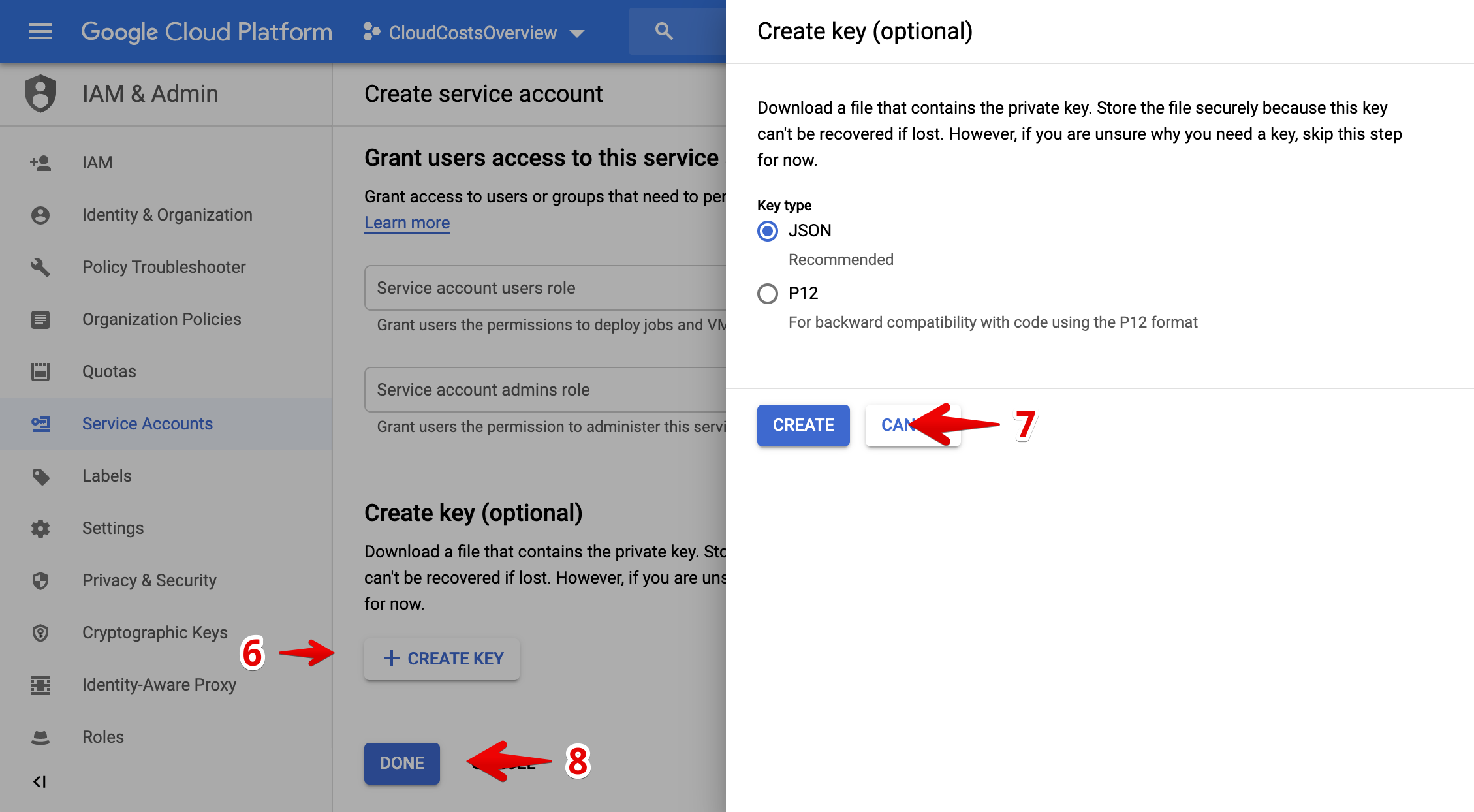
Step 5: Register the GCP Account in our Management Platform
After preparing your GCP account, the configuration of our platform is necessary. Move forward in the wizard to the next page and attach the content of the Service Account Key Json-File and provide the name of the generated data set. Should all data correctly entered, the system allows us to move forward. 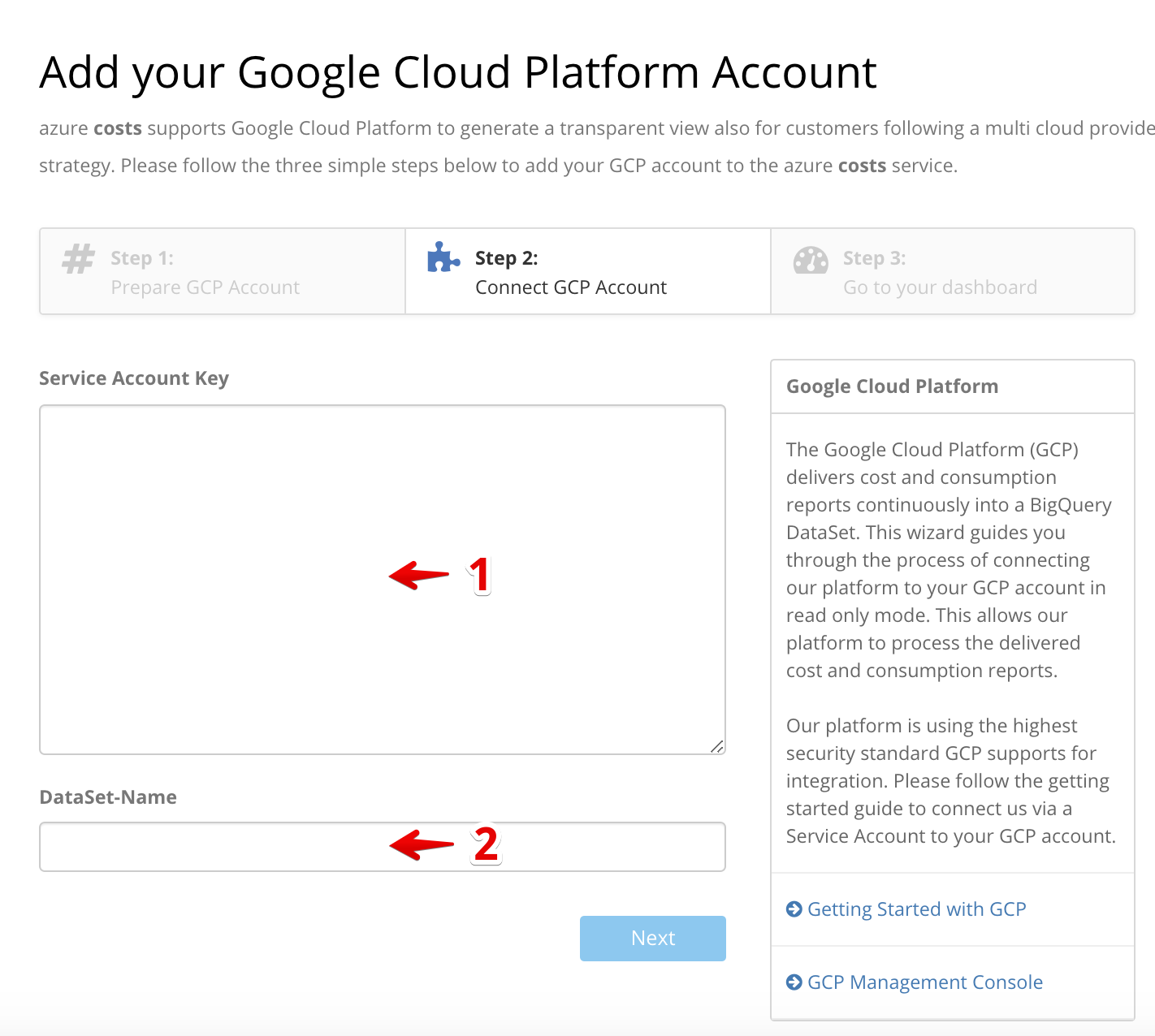
It could take now between 12 up to 48 hrs until data arrive in your tenant. In the meantime, the system shows an empty dashboard. In the case you are using a previously generated data set, the data should be visible instantly after approximately 10 up to 15 minutes.
