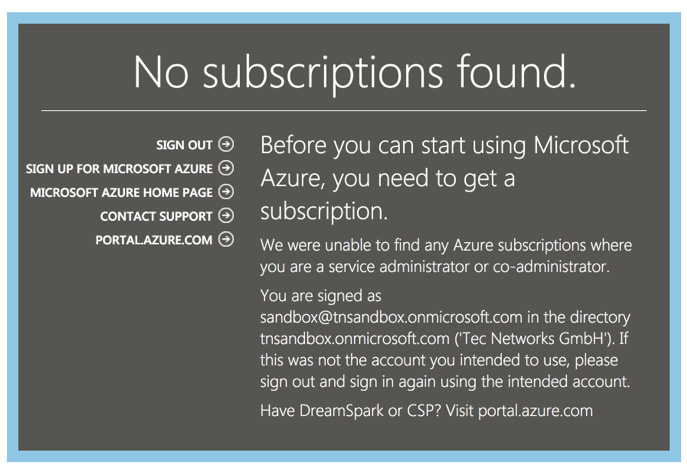Getting Started as Cloud Solutions Provider with Azure Costs
Cloud Solution Providers can manage customers and services
directly in the Partner Center Portal. Azure Costs needs to connect to the
Partner Center Portal to process customer spending’s automatically. Microsoft
offers in the Account Settings of the Cloud Solution Provider Partner Center
the App Management capabilities to generate a required set of ClientId and
ClientSecret:
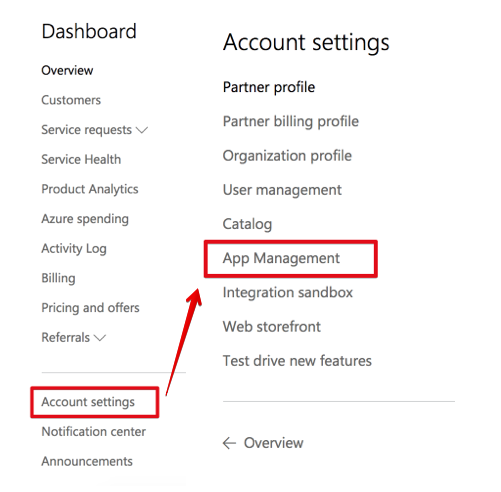
To enable Azure Costs to communicate with the Partner Center a new WebApp is required if not exists. Should the WebApp exists we highly recommend to create a new dedicated security key for Azure Costs what allows Cloud Solution Providers to differentiate between different application integrations beside Azure Costs:
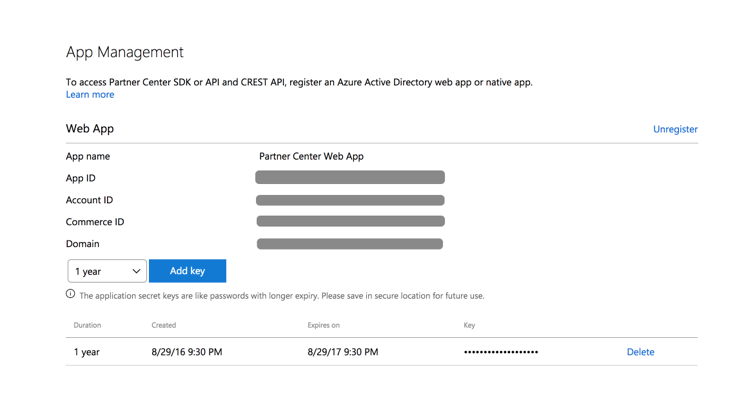
In Azure Costs it’s possible to register a new Cloud Solution Provider account when visiting https://csp.azure-costs.com and clicking the “Add” button:
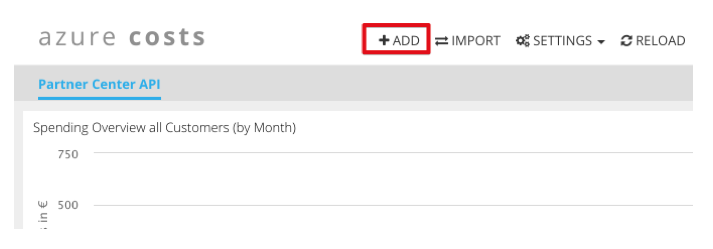
In the following dialog the system requires some information generated from the Partner Center Portal when registering the Web App.
- Application Name – The Application Name is a
display text which will be used in the Azure Costs portal. It has no connection
to the Partner Center Portal and is used only for display purposes only.
- ClientID – The ClientID is generated
automatically form the Partner Center Portal and called App ID in the Web
Application overview as shown in the screenshot above.
- ClientSecret – The ClientSecret is generated
from the Partner Center Portal when creating a new key for the Web Application.
Please copy the key correctly to Azure Costs. As soon the key will be removed
from the Partner Center Portal Azure Costs will not have access to the Cloud
Solutions Providers data any more.
- Domain: The Domain of the Azure Active Directory used for signing up to the Cloud Solution Provider program. Normally the domain is part of the username which is used to login.
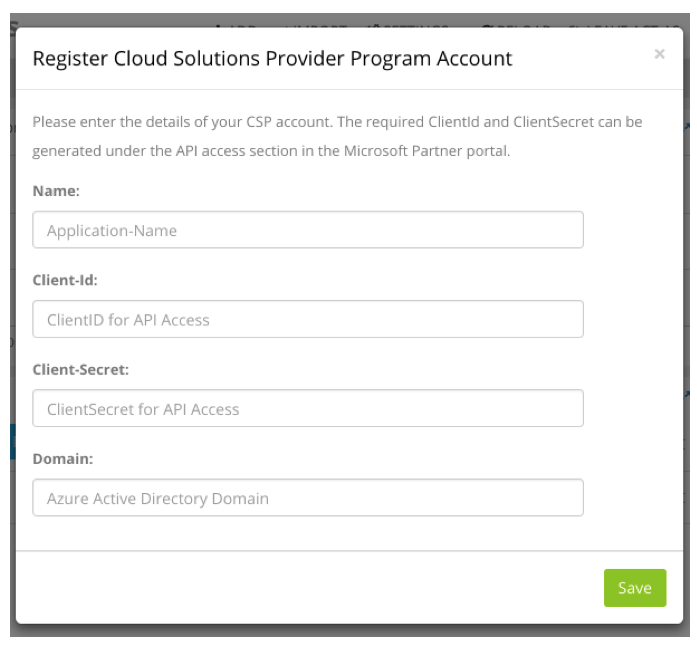
After Providing these information Azure Costs starts syncing the customer list and allows every Cloud Solution Provider to update activate individual customers. Within in a period of 15 minutes the first customers should appear in the dashboard, if not please proceed with the Troubleshooting section bellow or open a support call via help@azure-costs.com.
Troubleshooting
We identified rare cases when Azure Costs is not able to access to the Partner Center. In this cases the root cause is often a security configuration issue in the underlying Azure Active Directory. When a user clicks Register WebApp the Partner Center Portal generates an Azure Active Directory application registration in the underlying Azure Active Directory:
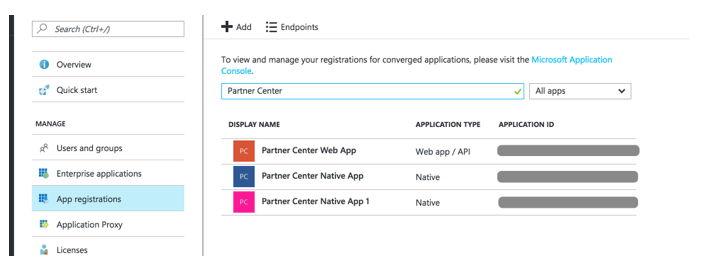
The native apps can be ignored only the Web app / API is important. The first things which needs to be checked if the Web App has all required permissions:
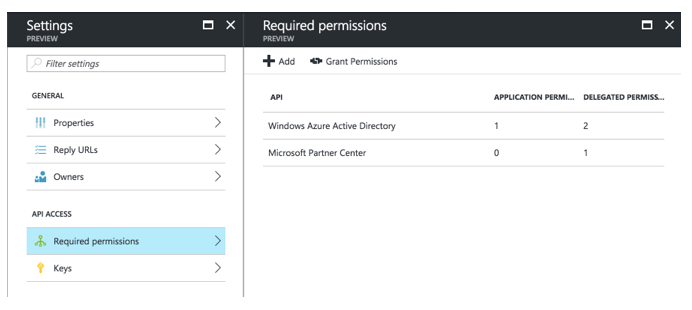
In the case there are some permissions missing please add the permission with the help of the Azure Management Portal. At the end it must look like the following list bellow.
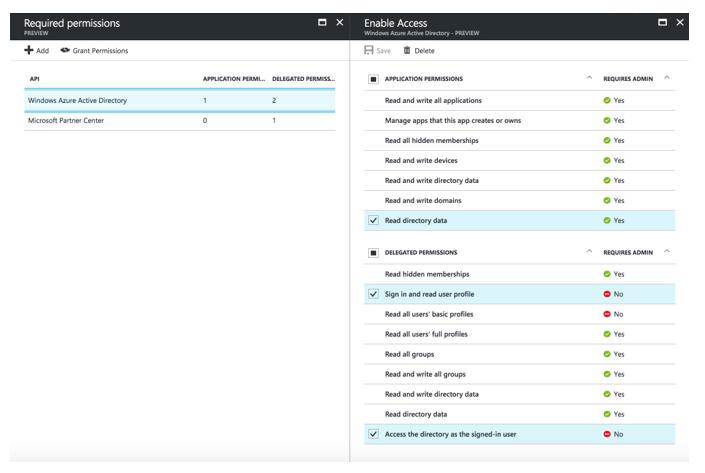
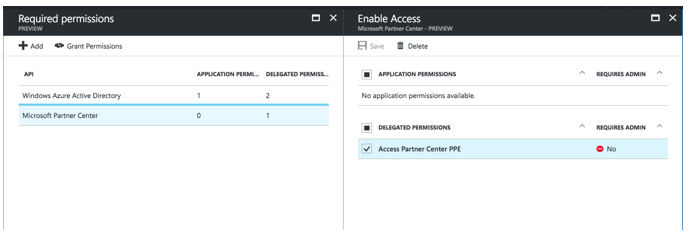
Important Note: We identified a couple customers who created a Web App in the early days of the Cloud Solution Provider program and it looks like these Web App registrations are invalid because all permissions are missing. Should the permission table look like the following the required permission should be added manually not only for Azure Costs.
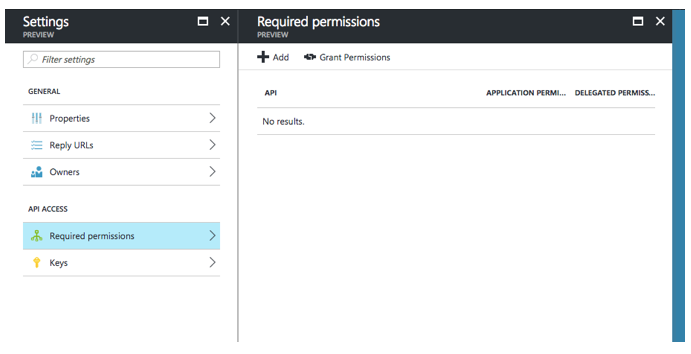
Important Note: Currently (March 21st 2017) we see an issue in the Microsoft Management portal when we try to add new API permissions to an Azure Active Directory Application.
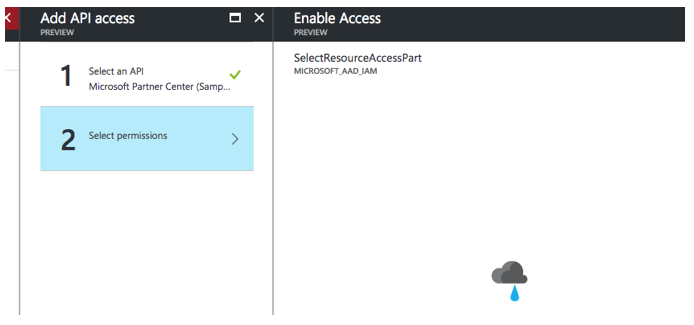
- Option 1:
Un-Register the Web Application in the Partner Center Portal and Re-Register
the application again. This repairs the required permission because Microsoft
is creating the Azure Active Directory App via API calls. Please be aware that
all security keys will become invalid so should you have additional application
integrations you need to update the security keys as well.
- Option
2: Visit the Azure Active Directory in the old
management portal via https://manage.windowsazure.com/
and add the APIs and permissions in this portal manually. This option has the
surprising side effect that an Azure Subscription needs to be assigned to the
user who is opening the Management Portal. If no subscription is assigned you
will see the following error message: